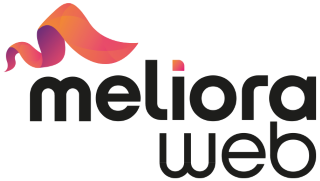In 4 Years, We Have Fixed Over 5M Broken Links. Here’s The Best Way To Fix Your Broken Links In Shopify & The Secret Ingredient To Success: Setting Up A Stellar 404 Page.

Is your website lagging in search engine rankings?
A seemingly small and fleeting issue may be the root cause: Broken Links.
Every broken link you have on your website is like a leaky pipe, quietly dripping away user experience points and causing frustration amongst customers until you patch it up.
Additionally, broken links are a quality signal. Therefore, having too many broken links will hurt your website authority and negatively affect your ranking.
But fear not - fixing broken links isn’t nearly as complicated as it seems!
In this blog post, we'll be delving into why broken links are so detrimental to SEO and providing tips for finding them in Shopify quickly and easily.
Let’s get linking!
Outline
- What are broken links & why are they bad for SEO?
- How to detect and fix broken links in Shopify?
- Take things a step further: Create a stellar 404 page
- Conclusion
What are broken links & why are they bad for SEO?
What are broken links?
Broken links are links to pages that no longer exist. When a customer clicks a broken link, their browser returns an error message, such as 404 Page Not Found, 400 Bad Request, Bad host, Bad URL, or Bad code.
Broken links can occur for multiple reasons:
- The page has been deleted.
- The page has been moved and a permanent 301 redirect to the new URL has not been created. (Note: As a Shopify merchant, you don't have to worry about this as Shopify automatically creates a 301 redirect when you edit a URL.)
- The website is not available due to a password protection, permanent move, geolocation restriction, or firewall.
- The customer must create an account before accessing the page, which may contain sensitive information or be restricted to admin users.
- Тhe customer has entered an incorrect URL. This could happen, for example, if an error occurred during the copy-pasting process. Or, if the customer made a typo or added an extra symbol while typing the URL, or more.
Why broken links are bad for SEO:
- They are a quality signal which means that Google uses them to assess the quality of your store. Having too many broken links can hurt your website and domain authority, both of which play major roles in your website’s overall SEO health.
- They devalue your SEO efforts. Having too many broken links can be a signal to Google that your website is poorly maintained. In turn, this can hurt your rankings, even if other aspects of your SEO strategy are impeccable.
- They can cause frustration and negatively impact your customers’ shopping experience. This can result in a higher bounce rate and a decrease in sales.
- They diminish your credibility and hurt your brand image.
- They take up your CrawlBudget and make it more difficult for Google to crawl your website.
Therefore, finding and fixing broken links is an important part of maintaining a healthy e-commerce store.
Fortunately, there are some pretty straightforward ways to find and fix broken links in Shopify. Let’s get right to it!
How to detect and fix broken links in Shopify?
One of the quickest and easiest ways to detect and fix broken links in Shopify is with the help of a robust Shopify SEO assistant like ReRank.
If you wish, you can connect your app to Google Search Console - this will allow ReRank to detect all pages with indexing issues on your website (usually, these pages return 404 errors, aka they are broken links).
Keep in mind that upon installation, the broken links functionality is not enabled by default and you’ll need to enable it - a banner will prompt you to do so, you just need to follow the provided instructions.
Once you have enabled the functionality, there are two ways to fix broken links with ReRank:
- Manually
- Automatically
To fix broken links manually open the app’s admin panel > Broken links > You will see a list of all broken links that customers have already accessed.
You need to go through the list and specify a redirect for each broken link. To do this, click “Fix now.”

Next, specify a redirect - the page you want people to land on when they try to access the broken link page.
By default, ReRank redirects all broken links to your homepage (”/”). If you wish to redirect your broken links to your homepage, just leave the “Redirect to” field as it is and click “Apply Redirect.”
If you wish to redirect the broken link to a page different from your homepage, paste its URL path in the “Redirect to” field and click “Apply Redirect.”

That’s all - when you go back to the Broken links tab in your app’s admin panel, you’ll see that the broken link is now fixed.

If you wish to change the redirect for a specific broken link, click “Remove redirect.” This will change the status of the link to “Redirect removed.”

Next, click “Fix now” > Add the URL to the new page you wish to redirect customers to in the “Redirect to” field > Click “Apply redirect.”

The status of the link will change to “Fixed” again.
So this was the manual approach of fixing links with ReRank - as you can see, it is not complex, but it is time-consuming.
If you prefer a set-it-and-forget solution, you should enable the app’s Autopilot feature and ensure the “Broken links” functionality is “On.”
This will ensure that ReRank will regularly scan your store for broken links and promptly fix all issues that arise - this is one of the best practices for dealing with broken links, so we always recommend that customers choose this option.
To enable the Autopilot, just go to Autopilot > Make sure that the “Broken Links” functionality is switched “On” > Click “Save.”
Important: If your store contains broken links and you enable the Autopilot, the Autopilot will fix all detected broken links except the ones you have already fixed manually.
Pro tip: For optimal results, we recommend that you use the Autopilot to its full potential, i.e., you should ensure that all its functionalities are enabled.
This means that the “Meta Title Optimizer,” the “Meta Description Optimizer,” the “Image SEO Optimizer,” and the “Broken Links” functionalities should all be enabled (i.e., switched ”On”).

Once your Autopilot is enabled, you will view a banner (in the Autopilot tab) that will give you information about the date of your next update, as well as how many fixes will be automatically performed and how much you’ll save (in terms of money and hours).
Take things a step further: Create a stellar 404 page
Even if you fix all the broken links on your store, there's still a chance that customers may enter the wrong URL and end up on your 404 page. While it may seem like a nuisance, a well-designed 404 page can actually be a valuable opportunity to engage and retain customers.
Here's how to create a stellar 404 page that benefits your store:
- Make it on-brand: Your 404 page should match your brand identity and products, and contribute to your customers' overall shopping experience.
- Use your brand voice: Your 404 page is a chance to speak to your customers in a way they know and love, so make sure it aligns with your brand's mission, vision, and values.
- Provide next steps: Include links to your most important pages, or at least to your homepage, and use a relevant call-to-action (CTA) like "Continue shopping" to entice customers to stay on your website.
- Put thought into the design and copy: A poorly designed or hastily thrown-together 404 page can hurt your brand image. Instead, create a page that feels natural and is designed with care and attention to detail.
To summarize, your goal is to create a 404 page that is user-friendly, clearly communicates the error, and directs customers to another page on your website. A link to your homepage is a best practice, but you can also consider linking to your bestselling category. Make sure the design and tone of the page match your brand identity.
Having a stellar 404 page can improve the customer experience, reduce bounce rates, and ultimately drive more sales for your store. Don't underestimate the importance of this seemingly small aspect of your website.
Conclusion
In conclusion, broken links can be a major pain for e-commerce businesses. Not only do they create a poor user experience, but they can also harm your search engine rankings.
By following the tips in this post, you can easily find and fix broken links on your Shopify store. This will improve your website's traffic and SEO, leading to increased sales and success for your business.
So don't let broken links hold you back any longer. Get out there and start fixing those links! And to make things even easier, consider using a tool like ReRank. Our app will not only detect and fix your broken links, but also help prevent them from happening in the future.
Don't miss out on the benefits of a healthy, functioning website. Try ReRank today and see the positive impact it can have on your business. And be sure to follow us for more helpful SEO tips and advice in the future.